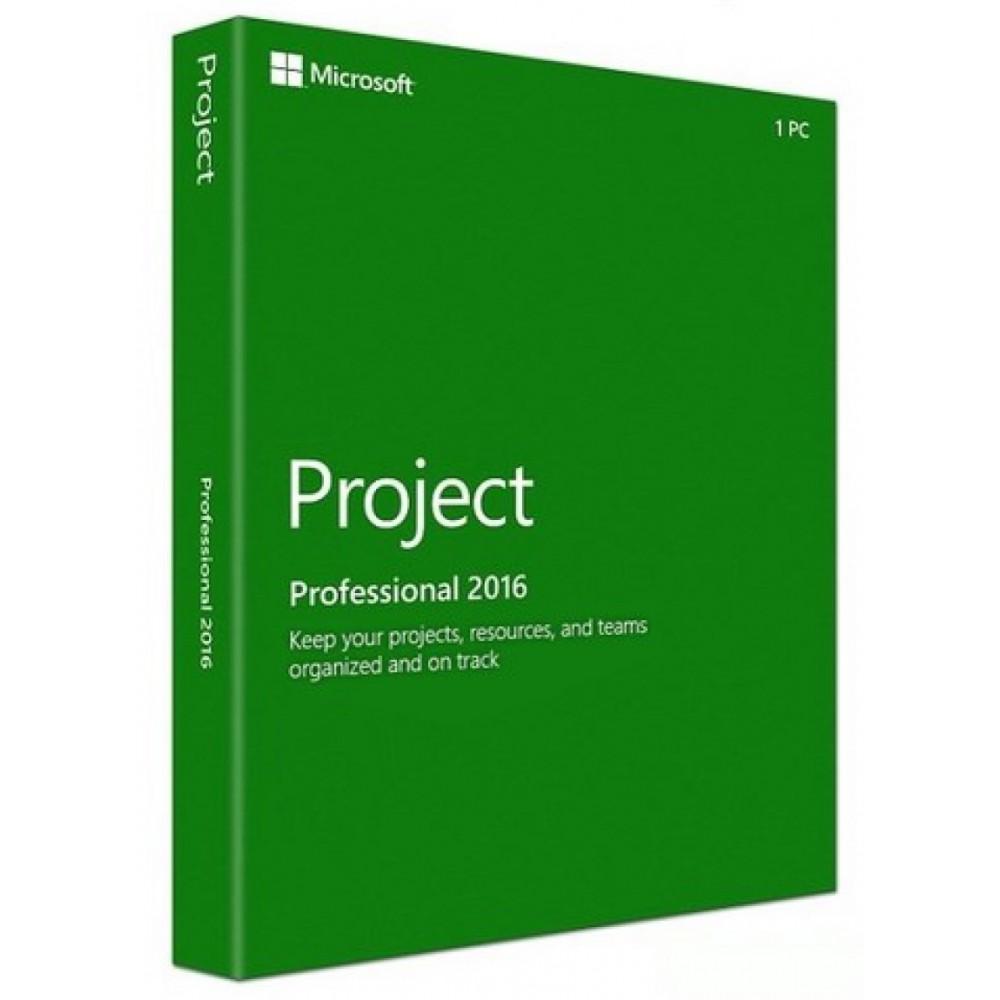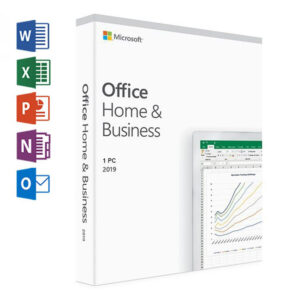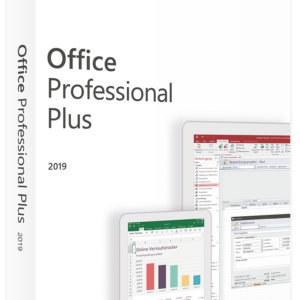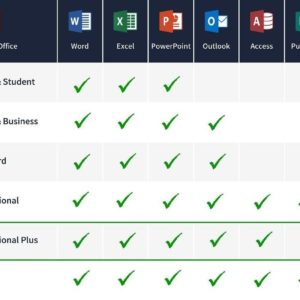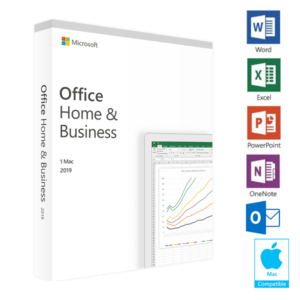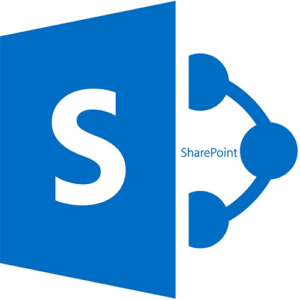Installer MS Project Professional 2016
In stock
GETKEYNOW provides you with 100% Genuine Software and Experienced Staff to help you complete the installation process. We promise that when you buy the product, the Genuine Software will install successfully on your computer and we will refund for you if the software cannot be installed or cannot activate the copyright on your device.
You’ll get DIGITAL PRODUCT on your email with a License Key and Link Download from Microsoft. Please make sure that your email address is correct. If you can’t find the email within 1 hours, please contact our customer support at info@getkeynow.com

CDN$ 29.00CDN$ 559.99
Buy genuine Microsoft Project Professional 2016 License Discount from Microsoft Partner In Canada:
- It’s simple to receive products via email: These are digital retail products from Microsoft partners, which will be delivered via email.
- Activate once, use forever: You can use it to install your computer and activate the license forever.
- Easy to install and activate from ISO file or direct link from Microsoft.
- Refunds 100% if your activation fails or the installation fails. (Protected by Paypal)
- You do not need to select 32bit or 64bit versions, we will send both to you.
- Pay easily with Paypal or Credit card
- Simple to install and activate.
- Experienced IT support 24/7.
- Sales off 90%.
- This is the global version, you can use any language like: English, French, Spanish,…
- If you need to buy licenses in bulk and often, please contact us by email: info@getkeynow.com , we will send you the best price in the market.
- Frequently asked Questions: Click here.
We offer you genuine Microsoft products at the cheapest price because we buy products from Microsoft in huge quantity so we get the best deals. In addition, the product is emailed to help save shipping and packaging costs, reduce production and CD burning costs, etc. Because we want to save maximum costs for our customers and reduce waste to the environment. During use, You still receive the latest free updates and support from Microsoft.
Buy Microsoft Project Professional 2016
More flexible timelines
With Project 2016, not only can you leverage multiple timelines to illustrate different phases or categories of work, but you can also set the start and end dates for each timeline separately, to paint a clearer overall picture of the work involved.

Buy Microsoft Project Professional 2016
Better control over resource scheduling
Some resources have limited availability, and may have their time scheduled by a resource manager. With Project Professional 2016 and Project Online, project managers and resource managers can negotiate an agreement, called a resource engagement, to make sure that resources are being used appropriately and effectively throughout your organization.
IMPORTANT: Resource engagements only work if you’re using Project Professional 2016 or Project for Office 365, connected to Project Online. If you are not connected to Project Online, the resource engagements functionality will be hidden from view. Project Standard 2016 does not include resource engagements.
How does it work? When a resource manager sets up the enterprise resource pool in Project Online, he or she can identify some resources as requiring approval to be assigned to projects.
When a project manager decides to use one of these resources on a project, he or she submits an engagement request with the date range for when the resource is needed, and either a certain percentage of that resource’s time during that date range, or a set number of hours during that date range.
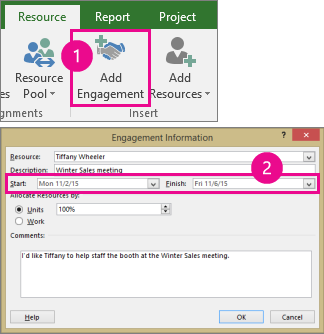
Buy Microsoft Project Professional 2016
The resource manager reviews this request, and can accept it, suggest changes, or reject it. The project manager refreshes the engagement status in the new Resource Plan view in Project Professional 2016 to see the resource manager’s response.

Once the engagement is finalized, the project manager has the go-ahead to assign that resource to tasks in the project.
Do things quickly with Tell Me
You’ll notice a text box on the ribbon in Project 2016 that says Tell me what you want to do. This is a text field where you can enter words and phrases related to what you want to do next and quickly get to features you want to use or actions you want to perform.

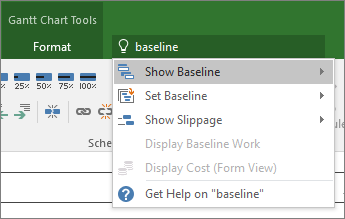
Buy Microsoft Project Professional 2016
New themes for Project
There are now three Office themes that you can apply to Project 2016: Colorful, Dark Gray, and White. To access these themes, go to File > Options > General, and then click the drop down menu next to Office Theme.
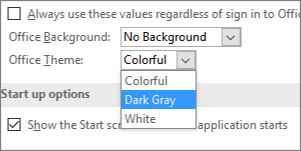
Frequently asked questions
Find answers to commonly asked questions about Project, including Project Online, Project Online with Project Professional for Office 365, Project Professional, and Project Standard.